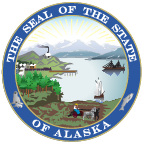Alaska Department of Administration
State of Alaska Calendars
Printable Calendars
2025 Calendars
- Biweekly Payroll Calendar [PDF] / B&W Version [PDF]
- Alternate Format [PDF] / B&W Version [PDF]
- State Holidays Only Calendar [PDF] / B&W Version [PDF]
- Alternate Format [PDF] / B&W Version [PDF]
2026 Calendars
- Biweekly Payroll Calendar [PDF] / B&W Version [PDF]
- Alternate Format [PDF] / B&W Version [PDF]
- State Holidays Only Calendar [PDF] / B&W Version [PDF]
- Alternate Format [PDF] / B&W Version [PDF]
2027 Calendars
- Biweekly Payroll Calendar [PDF] / B&W Version [PDF]
- Alternate Format [PDF] / B&W Version [PDF]
- State Holidays Only Calendar [PDF] / B&W Version [PDF]
- Alternate Format [PDF] / B&W Version [PDF]
Future Calendars
- Create your own calendar! [XLSX]
- Use this handy Excel worksheet to create a future year calendar for your reference.
 You can now add your own "Custom" dates to the printable calendars. A helpful instruction page has been added to the workbook to help users with the steps to add custom dates.
You can now add your own "Custom" dates to the printable calendars. A helpful instruction page has been added to the workbook to help users with the steps to add custom dates.
Frequently Asked Questions
Does the State calendar display payday or direct deposit settlement date information?
Calendars indicate paydays rather than direct deposit settlement dates.
What are the paydays?
Payday is the second Friday following completion of the pay period. These rules also apply to employees who are not covered by collective bargaining.
If the payday falls on a Saturday, Sunday or holiday, then the last working day before such Saturday, Sunday or holiday will be the payday. For example, in July 2025, the normal biweekly payday falls on the Friday when the Independence Day holiday is observed, thus payday will be on the preceding Thursday, July 3.
What if I do not receive my direct deposit by payday?
Contact the Employee Call Center at (907) 465-3009, or EmployeeCallCenter@alaska.gov, where staff will assist in directing your call or email to the appropriate payroll contact as needed.
Who publishes the calendar?
The state calendar is published by the webmaster of the Division of Finance (DOF), a division of the Department of Administration. DOF's webmaster obtains data relating to holidays and payroll settlement (paydays) from schedules provided by the State Payroll Manager.
What if I need a calendar that isn't yet available?
An Excel Spreadsheet tool has been added to the Printable Calendars section above that allows the user to produce a calendar on demand for any year between 2021 and 2060. The spreadsheet is easy to use and only requires the user to select the year and calendar type, two formats are then provided based on the options selected and the user's preference. Users are encouraged to contact the Division of Finance webmaster with questions or comments regarding this tool.
If you are simply interested in researching future dates, your computer likely provides this functionality. Windows users can double-click on their system clock (usually in the bottom right-hand corner of the screen). This will open a window from which you can select your desired month and year. Remember to click Cancel when finished to avoid resetting your clock.
I can't read the calendar. What should I do?
The free Adobe Acrobat Reader program is required to view the calendar. If you are unable to use Adobe Acrobat due to a software problem, please contact your computer support team. If you are unable to use Adobe Acrobat for another reason, please contact us with a description of your formatting requirements. We may be able to provide the calendar in an alternate format to suit your needs.
How do I add holidays and paydays to my own calendar?
The State Calendars are provided below in iCalendar (.ics) format. These files can be imported into your Calendar client for viewing online.
- 2025 Calendars:
- 2026 Calendars:
- Right-click and save the .ics file to import to your desktop.
- In Outlook, on the File menu, click Import and Export.
- In the Import and Export Wizard window, click Import an iCalendar (.ics) or vCalendar file (.vcs), then click Next.
- Browse to locate the folder that contains the .ics file you want to import. In the Files of type list, choose iCalendar Format.
- Click OK to add the calendar dates to your calendar. You may be prompted to click Import to complete the process.