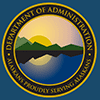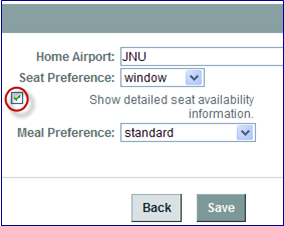Travel
Frequently Asked Questions
Booking Tool (GetThere)
Question Category
Air
04. How do I find the one-way flight options?
05. How do I get my seating preference to show on the seat map?
Cancelled Trips
03. If I cancel a trip that cannot be voided or refunded, what email notification is sent?
Car
01. Do other companies accept the Budget CTS form?
02. Why are the fees for a car more than the total of the daily rate?
03. Why doesn’t Express Booking default to Budget?
04. Why don’t all four preferred car vendors in Alaska have 3 stars?
05. What determines the type of car that is selected when Express Booking is used?
06. What determines the default pick-up and return times for car rentals?
Hotel
02. Why are the fees for hotel more than a total of the daily rate?
Itinerary
01. Why do I receive two emails after I book travel?
02. Is there a way to get the itinerary on an Outlook Calendar?
Other
01. Is the record locator in the Trips list for the airlines or the travel agency?
02. How long does a trip stay on the Trips tab?
04. Why don't the tabs on the home page show which user is being worked with?
05. The system seems awfully slow.
06. Can I use the browser back button when the system is slow to try to speed up the search?
Profiles
02. What is the default setting for time display: 12-hour or 24-hour clock?
04. Are there more traveler seating preferences available besides aisle or window?