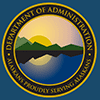IRIS Portal
Implementing Timekeeping in Employee Self Service (ESS)
The purpose of this page is to provide agencies guidance for the steps necessary to implement timekeeping in IRIS Employee Self Service (ESS), including:
- Department Readiness
- Employee Home Unit Verification
- Work Cycle Assignment Review
- Workflow Rule Verification
- Security/Business Roles and Worklist Verification
- Training
- Notify DOF ESS Implementation Team
STEP 1 - Department Readiness
ESS for timekeeping is a powerful tool that offers an efficient and empowering solution for both employees and management. ESS puts the employee in control—allowing them to enter their own time and attendance, upload PDF payroll related documents, and view their own payroll information quickly and easily. No more chasing paper! Just simple, streamlined access at your fingertips.
Accessible both inside and outside the State network, ESS promotes transparency, accountability, and convenience across all organizations. This optimized process not only saves time but also creates a more organized and efficient work environment while enhancing productivity across the board. ESS reduces administrative workload for agencies, minimizes errors, and ensures real-time updates that lead to more accurate payroll and improved compliance.
We invite you to review the materials and complete the steps below to get ready for timekeeping with ESS. Let’s get started!
Looking to discuss preparation steps or the process in general? Please reach out to the DOF ESS Implementation Team! We are ready to provide support every step of the way and make the transition to ESS as smooth as possible.
STEP 2 - Employee Home Unit Verification
Review the IRIS HRM Listing of Employees by Department and Home Unit with Work Cycle [XLSX] spreadsheet to verify the accuracy of the home unit assigned to each employee.
Corrections to home units must be submitted to the Division of Personnel (DOP) through the Online Position Description System (OPD), finalized, and processed in IRIS Advanced prior to the creation of TIMEI transactions for the implementation pay period. Note: The effective dates of the home unit updates must be on or before the first day of the implementation pay period.
STEP 3 - Work Cycle Assignment Review
Review the IRIS HRM Listing of Employees by Department and Home Unit with Work Cycle [XLSX] spreadsheet to verify the accuracy of assigned work cycles.
Hours are populated in the TIMEI transaction based on the employee’s work cycle. For employee’s requiring an updated work cycle prior to ESS implementation, the agency will need to submit a Personnel Action Request Form (PARF) request to DOF Payroll Services for processing. A complete list of available work cycles is available here [PDF]. Note: If the work cycle field is blank, the employee’s work cycle defaults to the standard workweek such as 7:30 per day Monday through Friday for employees who work a 37:30 work week.
Within IRIS Advanced, the work cycle assigned to an employee can be viewed in the Employee Profile Management (EPM) Activity Folder, Employee Status Maintenance (ESMT) tab, Assignment Information section.
STEP 4 - Workflow Rule Verification
Review the Configured Workflow Rules [XLSX] spreadsheet for workflow configured in IRIS Advanced. Hint: Use the report filters to narrow your search to your department and the document type of TIMEI. An additional filter by division may be useful as well.
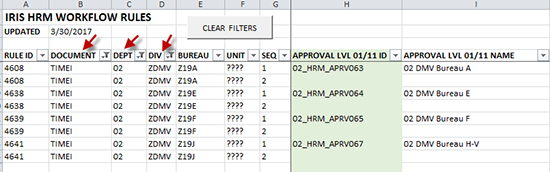
TIMEIs submitted by employees through ESS must be approved by a Supervisor (Level 1) and then a Timekeeper (Level 2) prior to going to DOF Payroll Services for final certification.
The columns labeled “CONDITIONS LVL XX/XX” will assist you in identifying the workflow for TIMEIs submitted through ESS. The workflow condition ESS_TIME evaluates whether a TIMEI transaction was submitted by the employee or a Timekeeper and will determine workflow based on this information.
If updates to workflow rules (routing) are necessary, these updates can be communicated to the DOF System Security group.
STEP 5a - Security/Business Roles and Worklist Verification
Review IRIS Security Role Assignment [XLSM] workbook for information on current role assignments. It is important to determine that the appropriate staff are assigned the necessary security and worklists (workflow roles). Note: This is a macro-enabled workbook, so it is best to download and save this file to a trusted location on your computer. There is a macro-enabled button in the workbook to refresh the data source files. The data files that are referenced in this workbook are updated from the IRIS Production database at the beginning of each hour.
Users must have the appropriate Security Role or Business Role to interact with TIMEI transactions in worklists. Without the appropriate Security or Business Roles, users will be unable to interact with transactions that show up in their worklists.
Users must have the DEPT_TIMEKEEPER or DEPT_TIME_APRV security roles OR the MANAGER business role in order to work with TIMEI transactions. Note: There is no need to assign a user the DEPT_TIME_APRV security role if they have the MANAGER business role.
- DEPT_TIMEKEEPER Security Role - Grants the assignee to Create, Edit, Submit, and Approve (or Reject All) Timesheets (TIMEI).
- Users will need access to IRIS HRM (HRM Advanced Business Role) in order to be assigned this security role assignment.
- This role assignment will require the submission of an IRIS Access Affidavit [PDF] and IRIS Security Request Form [XLSX]
- DEPT_TIME_APRV Security Role - Grants the assignee the ability to Approve (or Reject All) Timesheets (TIMEI) - this role is available for assignment to all users.
- Users will need access to IRIS HRM (HRM Advanced Business Role) in order to be assigned this security role assignment.
- This role assignment will require the submission of an IRIS Access Affidavit [PDF] and IRIS Security Request Form [XLSX]
- MANAGER Business Role - Grants the assignee the ability to Approve (or Reject All) Timesheets (TIMEI) - this role is automatically assigned to all users in a superior PCN as defined on a position record. The MANAGER Business Role is not available for manual assignment to a user.
- The users will not need access to IRIS HRM (HRM Advanced Business Role).
STEP 5b - Worklist (Workflow) Assignments
For the initial implementation of ESS, if there are more than 10 users who require security or worklist assignments, a list of users with employee ID, Role Name, and Role ID can be provided in an Excel spreadsheet to your department's IRIS Security Contact who will review and approve it before providing to the DOF Systems Security Team for processing.
Individual forms are not needed unless the user needs IRIS HRM Access in which case an IRIS Access Affidavit [PDF] will be required.
After the initial implementation step, when mass update requests (less than 10 users), manager worklist assignment can be requested on the IRIS Security Request Form [XLSX] using the MANAGER WORKFLOW ROLES ONLY Request Reason.
Users with the MANAGER Business Role will find a quick link on their IRIS Advanced homepage for the Time Worklist where they can find their HRM worklists and take timesheets (TIMEIs) into their personal worklist to review and approve or reject.
STEP 6 - Training
Prior to implementation, encourage all employees to review the following references and resources:
- IRIS Portal References and Resources page for Employee Self Service (ESS)
- IRIS Portal References and Resources page for HRM Users
STEP 7 - Notify DOF ESS Implementation Team
The final step before your agency begins using ESS for Timekeeping is to notify the DOF ESS Implementation Team with a list of the Home Units that will be utilitizing ESS for Timekeeping and which pay period the department plans to roll out the service.
Questions?
Contact the IRIS HRM Team at iris.project@alaska.gov